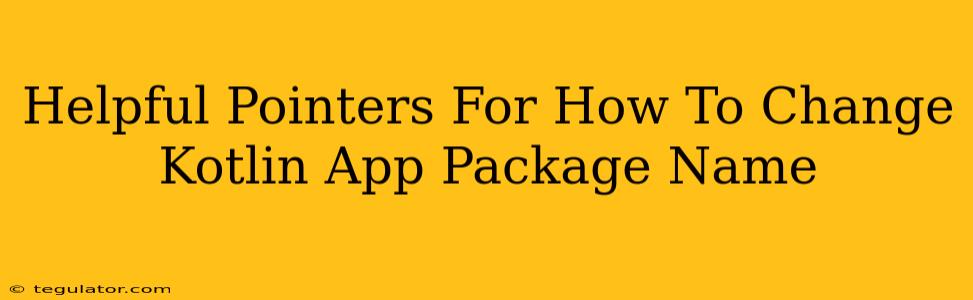Changing your Kotlin app's package name might seem daunting, but with the right approach, it's a manageable task. This guide provides helpful pointers to make the process smooth and efficient, minimizing potential headaches along the way. We'll cover everything from understanding the implications to the step-by-step process and troubleshooting common issues.
Understanding the Implications of Changing Your Package Name
Before diving into the how-to, let's address the "why" and the potential consequences. Changing your app's package name is a significant alteration that affects more than just the project's structure.
Why Change the Package Name?
Several reasons might prompt you to change your Kotlin app's package name:
- Name Collision: You might discover a conflict with another app or library using the same package name.
- Rebranding: A company rebranding might necessitate updating the package name to reflect the new identity.
- Project Restructuring: A large-scale project reorganization may require a more logical and organized package structure.
- Publishing to the Play Store: Google Play may have specific requirements for package naming conventions.
Potential Consequences:
- Broken References: Existing references to your app's classes and resources within other parts of your project or external libraries might break.
- Data Loss (Potentially): If your app relies on internal storage tied directly to the old package name, data migration might be necessary. This is rare but worth considering.
- Increased Testing: Thorough testing is crucial after the change to identify and fix any broken functionality.
Step-by-Step Guide: Changing Your Kotlin App Package Name
Now, let's walk through the process of modifying your Kotlin app's package name using Android Studio:
1. Refactor the Package Name
This is the core step. In Android Studio:
- Right-click on your app's
srcfolder in the Project view. - Select Refactor -> Rename.
- Enter the new package name. Android Studio will handle most of the updates automatically. Be very careful and double check the preview before proceeding!
- Click Refactor.
2. Update the Manifest File
Android's AndroidManifest.xml file contains crucial information about your app, including the package name. Manually update the package attribute to reflect the new name. Android Studio’s refactoring should handle this, but verification is critical.
3. Modify Gradle Files
Your build.gradle files (both module and project level) might need adjustments. Check the applicationId in the module-level build.gradle file and ensure it matches your new package name. The applicationId is what identifies your app on the Google Play Store and elsewhere; the package name is internal to your application.
4. Update Dependencies and References
Manually check your project for any remaining references to the old package name. This includes imports, resource references, and any external libraries that interact with your app. If Android Studio's refactoring missed any, this step is vital.
5. Thorough Testing
After implementing the above steps, execute a comprehensive test suite. This should cover various aspects of your application to ensure everything functions correctly after the package name change. Pay close attention to any potential data migration issues if applicable.
Troubleshooting Common Issues
-
Compilation Errors: These often arise from broken references. Carefully examine the error messages for clues. Double-check imports and ensure consistency between your package name and references.
-
Runtime Errors: These might indicate problems with data persistence or external library interactions. Systematically test different app functionalities.
-
Manifest Merge Errors: Verify your
AndroidManifest.xmland ensure that the package attribute correctly reflects the new package name.
Off-Page SEO Considerations
While this article focuses on the technical aspects, remember off-page SEO plays a significant role. If you're changing your package name to reflect a rebranding, ensure your website and other online presence accurately reflects this change to maintain consistency and avoid confusion.
By following these steps carefully and conducting thorough testing, you can successfully change your Kotlin app's package name and avoid many potential pitfalls. Remember, the key is meticulous attention to detail and thorough testing.