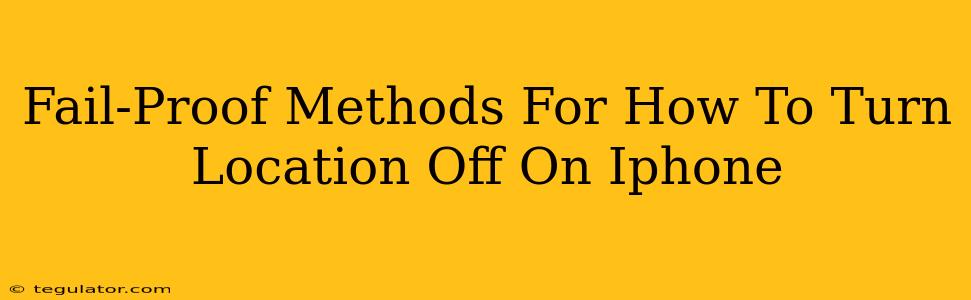Worried about your iPhone constantly tracking your every move? Want to take control of your location privacy? You're not alone! Many iPhone users want to understand precisely how to disable location services, and this guide provides fail-proof methods to help you do just that. We'll cover various scenarios and settings to ensure you're comfortable managing your iPhone's location data.
Understanding Location Services on Your iPhone
Before diving into the how-to, let's quickly clarify what location services actually do. Your iPhone uses location services to provide features like:
- Accurate maps and directions: Getting turn-by-turn navigation requires location data.
- Weather information: Knowing your location gives you the relevant local forecast.
- Finding nearby businesses and points of interest: Apps like Yelp use location to show what's around you.
- Personalized search results: Google and other search engines refine results based on your location.
However, constant location tracking can drain your battery and raise privacy concerns. Knowing how to turn location off on iPhone gives you the power to control this.
Method 1: Turning Off Location Services Completely
This is the most straightforward way to stop all apps from accessing your location data. This method is great for when you need maximum privacy or want to conserve battery life.
Steps:
- Open the Settings app (the gray icon with gears).
- Tap on Privacy & Security.
- Select Location Services.
- Toggle the switch at the top to the OFF position. You'll see a message indicating that location services are turned off.
Important Note: Turning off location services completely will disable location-based features in many apps. You won't be able to use map navigation, find nearby places, or receive location-aware alerts.
Method 2: Turning Off Location for Specific Apps
This method offers more granular control. You can disable location access for individual apps while keeping location services enabled for others. This strikes a balance between privacy and app functionality.
Steps:
- Follow steps 1-3 from Method 1 (Open Settings, tap Privacy & Security, then select Location Services).
- Scroll down the list of apps and find the one you want to restrict.
- Tap on the app's name.
- Choose one of the following options:
- Never: This completely prevents the app from accessing your location.
- While Using the App: The app can only access your location when it's actively open.
- Always: (Use with caution!) The app can access your location even when it's closed.
This method is ideal for apps you don't need constant access to your location. For example, you might set "While Using the App" for a weather app, as you only need location data when checking the current conditions.
Method 3: Optimizing Location Services for Battery Life
If you don't want to disable location completely but are concerned about battery drain, iPhone offers a "Location Services" optimization feature.
Steps:
- Follow steps 1-3 from Method 1.
- Instead of toggling the main switch, look for Location Services System Services.
- Here you will find many services that use your location. Review these and disable any you don't require. For instance, you might decide to turn off "Significant Locations" if you're not using that feature.
This option allows you to fine-tune which system features can utilize location data, thereby reducing the impact on your battery without sacrificing all location-based functionality.
Troubleshooting and Additional Tips
- Restart your iPhone: If location settings aren't behaving as expected, a simple restart can often resolve the issue.
- Check for software updates: Ensure your iPhone's operating system is up-to-date. Updates frequently include bug fixes and improvements to location services.
- Review app permissions: Occasionally, apps may request location access again. Review app permissions regularly to ensure you're comfortable with the level of access granted.
By employing these fail-proof methods, you can confidently manage your iPhone's location services, prioritizing your privacy and battery life without sacrificing essential features. Remember, taking control of your location data is crucial in today's digital world.