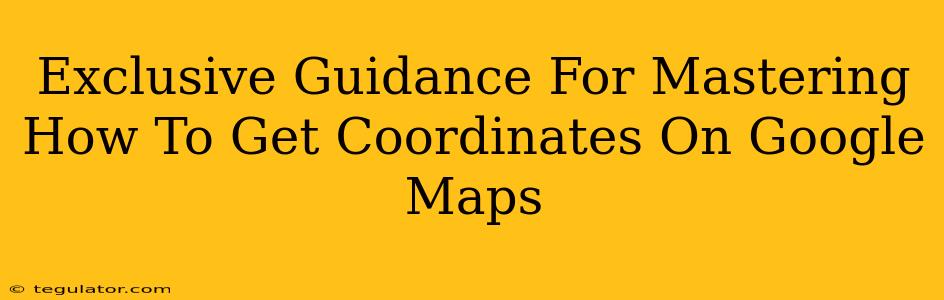Google Maps has become an indispensable tool for navigation and exploration. But did you know it offers a wealth of information beyond just directions? Knowing how to get coordinates on Google Maps opens up a whole new world of possibilities, from pinpointing exact locations for sharing with friends to using GPS data for more advanced applications. This guide provides exclusive insights into mastering this essential skill.
Understanding Latitude and Longitude: The Basics of Coordinates
Before diving into the methods, let's quickly refresh our understanding of latitude and longitude. These two values define any location on Earth:
- Latitude: Measures the distance north or south of the Equator. It ranges from -90° (South Pole) to +90° (North Pole).
- Longitude: Measures the distance east or west of the Prime Meridian (which runs through Greenwich, England). It ranges from -180° to +180°.
Together, latitude and longitude create a unique coordinate pair that precisely identifies a point on the map. Think of it like a grid system covering the entire planet!
Method 1: Using the Google Maps Website (Desktop)
This is the simplest method for most users. Follow these steps:
- Open Google Maps: Navigate to maps.google.com in your web browser.
- Search for your Location: Enter the address or place you want coordinates for in the search bar.
- Find Your Spot: Zoom in until you pinpoint the exact location.
- Right-Click: Right-click on the desired spot on the map.
- Select "What's here?": A small information box will appear. Within this box, you'll find the latitude and longitude coordinates. You can copy this information directly from the box.
Pro Tip: If you're working with a location that isn't easily searchable, you can manually zoom to the location on the map before right-clicking.
Method 2: Using the Google Maps Mobile App (Android & iOS)
Getting coordinates on the mobile app is slightly different but equally straightforward.
- Open Google Maps: Launch the Google Maps app on your smartphone or tablet.
- Search or Navigate: Find your location using search or navigation.
- Long Press: Tap and hold your finger on the exact spot on the map you need the coordinates for.
- View Details: A pin will appear. Depending on your app version, the coordinates may appear immediately, or you may need to tap the pin to see the information panel where the coordinates are listed.
Method 3: Utilizing the Google Maps API (For Developers)
For developers, accessing coordinates directly from the Google Maps API offers a powerful means to integrate location data into applications. The API allows for programmatic access to coordinates, facilitating more complex tasks such as mapping location data or developing location-based services. This involves understanding the API's documentation and integrating it into your project's code. This method requires a higher level of technical knowledge.
Beyond the Basics: Utilizing Coordinates
Once you've obtained the coordinates, numerous applications open up:
- Precise Location Sharing: Share exact locations with friends, family, or colleagues for precise meetups.
- Geocaching: Participate in the exciting game of geocaching using coordinates to find hidden treasures.
- Data Analysis: Use coordinates in spreadsheets or databases to analyze geographical data patterns.
- Mapping Applications: Integrate coordinates into custom maps for specific needs.
Conclusion: Mastering Your Geographic Knowledge
Mastering how to get coordinates on Google Maps empowers you with precise location information, opening up a world of possibilities for both personal and professional endeavors. Whether you use the website, mobile app, or delve into the API, the ability to pinpoint locations accurately is a valuable skill in today's interconnected world. Remember to always be mindful of privacy when sharing location data.