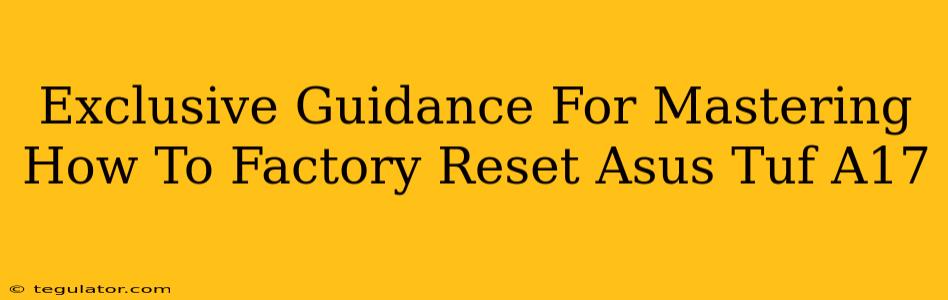The ASUS TUF A17 is a powerhouse of a gaming laptop, but sometimes, even the strongest machines need a fresh start. A factory reset, also known as a hard reset, can solve a multitude of problems, from sluggish performance to software glitches. This guide provides exclusive, step-by-step instructions on how to factory reset your ASUS TUF A17, ensuring a smooth and successful process. We'll cover different methods and address potential issues along the way.
Why Factory Reset Your ASUS TUF A17?
Before diving into the how-to, let's understand why you might need a factory reset. This powerful action is a last resort for many issues, but it can be incredibly effective. Here are some common scenarios:
-
Performance Issues: If your laptop is running slower than usual, experiencing frequent freezes, or applications are crashing repeatedly, a factory reset can clear out unnecessary files and processes, boosting performance.
-
Software Glitches: Persistent software bugs, driver conflicts, or application errors can often be resolved with a clean slate provided by a factory reset.
-
Selling or Giving Away Your Laptop: Before passing your ASUS TUF A17 on to someone else, a factory reset is essential to protect your personal data and ensure the recipient starts with a fresh operating system.
-
Virus or Malware Infection: If you suspect your laptop has been infected with malware, a factory reset can help remove malicious software and restore your system's security.
Method 1: Factory Resetting Your ASUS TUF A17 Through Windows Settings
This is the most common and generally preferred method. It's accessible within the Windows operating system itself.
Step-by-Step Instructions:
-
Open Settings: Click the Start button, then select the gear icon to open the Windows Settings app.
-
Navigate to Update & Security: In the Settings menu, click on "Update & Security".
-
Select Recovery: Find and click on "Recovery" in the left-hand menu.
-
Choose Reset this PC: Under the "Reset this PC" section, you'll see an option to "Reset this PC". Click this button.
-
Select Your Reset Option: You'll now be given two choices:
- Keep my files: This option will remove apps and settings but keep your personal files (documents, pictures, etc.).
- Remove everything: This option will delete all your data, including personal files, apps, and settings. Choose this option only if you've backed up all important data.
-
Confirm and Proceed: Windows will present a final confirmation screen. Carefully review your selection and click "Reset" to begin the factory reset process.
Method 2: Factory Resetting using Advanced Startup Options (If Windows Won't Boot)
If your ASUS TUF A17 won't boot into Windows properly, you can access the factory reset option through Advanced Startup Options.
Step-by-Step Instructions:
-
Access Advanced Startup: This process varies slightly depending on your version of Windows. Generally, you'll need to repeatedly press the power button during startup to force a restart. Windows should then present you with a "Choose an option" screen.
-
Troubleshoot: Select "Troubleshoot".
-
Advanced Options: Choose "Advanced options".
-
Reset this PC: Select "Reset this PC" and follow the instructions as outlined in Method 1, Step 5 onwards.
Important Considerations Before Performing a Factory Reset:
-
Back up your data: This is crucial! A factory reset deletes all data, so back up everything important to an external drive or cloud storage before proceeding.
-
Charge your battery: Ensure your laptop is adequately charged to prevent interruptions during the reset process.
-
Understand the implications: Once you start the reset, it cannot be easily interrupted.
-
Internet Connection: A stable internet connection might be needed depending on your chosen reset option (especially if you're reinstalling Windows from the cloud).
Troubleshooting:
If you encounter issues during the factory reset process, consult ASUS's official support website for further assistance. They may have specific troubleshooting steps tailored to your laptop model.
By following these steps and considering the important points mentioned above, you can confidently factory reset your ASUS TUF A17 and restore it to its optimal performance. Remember, this guide is for informational purposes only; always exercise caution when performing system-level operations.