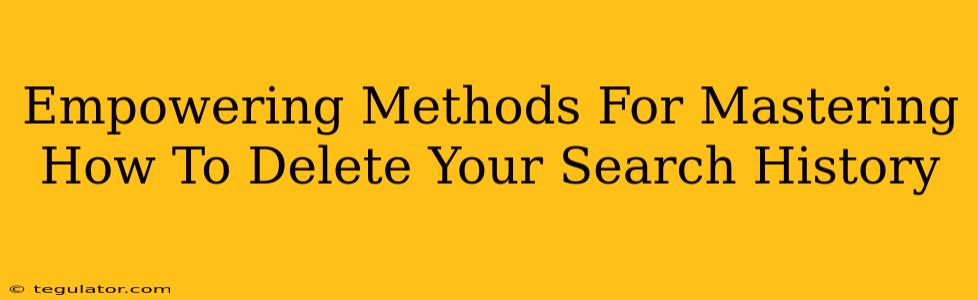Maintaining your online privacy is more important than ever. Knowing how to delete your search history is a crucial skill in today's digital landscape. This comprehensive guide empowers you with the knowledge and techniques to effectively clear your browsing footprint across various devices and browsers.
Why Delete Your Search History?
Before diving into the how, let's understand the why. Deleting your search history offers several key benefits:
-
Enhanced Privacy: This is the most obvious reason. Your search history reveals a lot about your interests, habits, and even personal details. Clearing it minimizes the data available to trackers, advertisers, and potentially even malicious actors.
-
Improved Security: A cluttered search history can make you more vulnerable to phishing attacks and malware. A clean slate reduces this risk.
-
Personal Control: It's your data, and you have the right to control it. Deleting your history gives you a sense of agency over your online presence.
-
Preventing Misinterpretations: Sometimes, a seemingly innocuous search can be taken out of context. Deleting your history helps prevent any potential misunderstandings or misjudgments based on your browsing activity.
Mastering Deletion Across Different Browsers
The process of deleting your search history varies slightly depending on your browser. Here's a breakdown for the most popular options:
Google Chrome:
Step 1: Open Chrome and click the three vertical dots (More) in the upper right corner.
Step 2: Select "History" then "History" again.
Step 3: Click "Clear browsing data."
Step 4: Choose the timeframe (last hour, last day, etc.) and select "Browsing history." You can also choose to clear other data like cookies and cache.
Step 5: Click "Clear data."
Mozilla Firefox:
Step 1: Open Firefox and click the three horizontal lines (menu) in the upper right corner.
Step 2: Select "History" then "Clear Recent History...".
Step 3: In the "Time range to clear" dropdown menu, choose your preferred timeframe. Select "Browsing & Download History." You can also opt to clear cookies and cache.
Step 4: Click "Clear Now."
Safari:
Step 1: Open Safari and click "History" in the menu bar.
Step 2: Select "Clear History...".
Step 3: Choose the timeframe you wish to clear.
Step 4: Click "Clear History."
Microsoft Edge:
Step 1: Open Edge and click the three horizontal dots (More actions) in the upper right corner.
Step 2: Select "History" then "Clear browsing data."
Step 3: Choose your timeframe and check "Browsing history." You can clear other data as needed.
Step 4: Click "Clear now."
Beyond Browser History: Other Areas to Consider
Deleting your browser history is a great start, but your online footprint extends beyond just your browser. Consider these additional steps for a more comprehensive approach:
Clearing Your Search History on Search Engines:
Most major search engines like Google, Bing, and DuckDuckGo offer options to manage and delete your search history directly from their accounts. Check their respective help pages for instructions.
Device-Specific History:
Smartphones and other devices often store their own search and browsing histories, independent of your browser history. Consult your device's settings or help documentation to learn how to delete this data.
Using Incognito or Private Browsing Modes:
For truly private browsing sessions, use incognito or private browsing mode. This prevents your browser from saving your history, cookies, and other browsing data. Remember: While this is helpful for short-term privacy, it doesn't protect you from your internet service provider or website activity tracking.
Proactive Privacy Measures: A Holistic Approach
While knowing how to delete your search history is empowering, proactive measures are equally important. Consider these steps to enhance your overall online privacy:
-
Use a VPN: A Virtual Private Network (VPN) encrypts your internet traffic and masks your IP address, providing an extra layer of privacy.
-
Use strong passwords and two-factor authentication: Protect your accounts with robust passwords and utilize two-factor authentication whenever possible.
-
Be mindful of what you search for and where you browse: Avoid entering sensitive information on unsecured websites.
-
Regularly review your privacy settings: Regularly check the privacy settings of your various accounts and apps.
By combining the knowledge of how to delete your search history with proactive privacy measures, you can take control of your online presence and enjoy a safer and more secure digital experience.