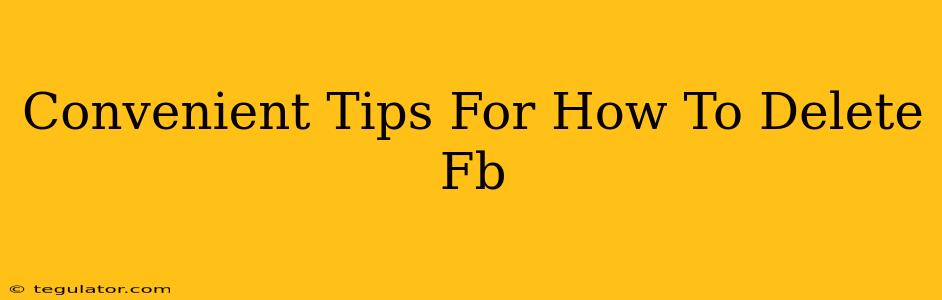So, you're ready to ditch Facebook? It's a big decision, but completely understandable. Whether you're overwhelmed by the algorithm, concerned about privacy, or just want a digital detox, we've got you covered. This guide provides convenient tips on how to delete your Facebook account, step-by-step, making the process as painless as possible.
Understanding Your Facebook Deletion Options
Before we dive into the how-to, it's important to understand your choices. You have two main options:
- Deactivation: This temporarily hides your profile. Your information is still stored by Facebook, and you can reactivate your account anytime. Think of it as pressing "pause" on your Facebook life.
- Deletion: This permanently removes your account and its data from Facebook's servers. This is a one-way street—once deleted, your data is gone (with some caveats, as discussed below).
How to Delete Your Facebook Account Permanently: A Step-by-Step Guide
This process is designed to be thorough and prevent accidental deletions.
Step 1: Access the Account Deletion Page
First, you need to log in to your Facebook account. Once logged in, navigate to your Facebook settings. The exact location might vary slightly depending on your device and Facebook's interface updates, but generally, you'll find a settings menu either in the top right corner or within the main menu. Look for something like "Settings & Privacy" or a similar option. From there, find the "Settings" option and locate the section titled "Your Facebook Information." You should see an option that says "Deactivation and Deletion." Click it.
Step 2: Choose "Delete Account"
Inside this section, you'll clearly see options for both deactivating and deleting your account. Select "Delete Account."
Step 3: Confirm Your Decision
Facebook will present a warning and explain the implications of permanently deleting your account. Read this carefully. They'll ask you to re-enter your password as a final security check. This ensures you're not accidentally deleting your account due to a compromised password or unauthorized access.
Step 4: Initiate the Deletion Process
After entering your password and confirming your decision, you'll typically be given a grace period (usually around 14 days) during which you can still cancel the deletion if you change your mind. Facebook sends you a confirmation email during this period, which reinforces the chance to undo the deletion. However, once the 14 days expire, your account and data will be permanently deleted.
What Happens After Deletion?
It's crucial to understand that Facebook's deletion process isn't instantaneous. It takes time to completely remove your data from their systems. While your profile will disappear almost immediately after the 14-day period, some residual data might linger for a few more days or weeks for technical reasons. Keep this in mind if you have any concerns about data privacy.
Tips for a Smooth Deletion
- Download Your Data: Before deleting your account, consider downloading a copy of your Facebook data. Facebook offers a tool to do this, allowing you to save photos, messages, and other information.
- Inform Your Contacts: Let your close friends and family know you're deleting your Facebook account. This prevents confusion and ensures they can still contact you through other means.
- Update Your Contact Information: Make sure your contact information elsewhere (like email or phone number) is up-to-date, so people can still reach you.
Deleting your Facebook account is a personal decision, but hopefully, this guide has provided you with the convenient tips and information you needed to make the process straightforward and stress-free. Remember, you're in control of your digital life.