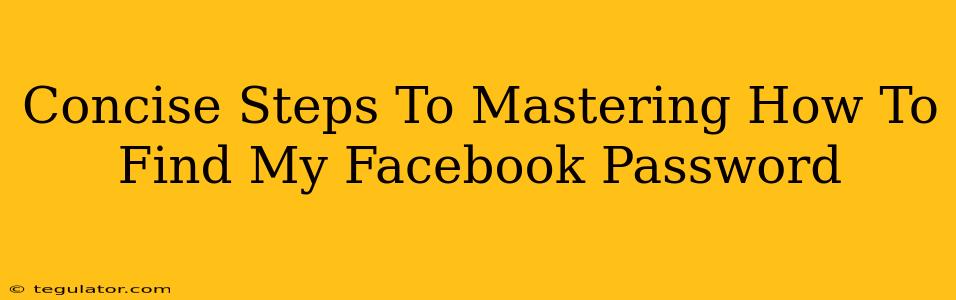Losing access to your Facebook account can be incredibly frustrating. Don't panic! This guide offers concise steps to help you regain control and find your Facebook password, focusing on secure and effective methods.
Understanding Why You Can't Remember
Before diving into solutions, let's briefly explore why you might have forgotten your Facebook password. It's easy to forget passwords in the digital age, especially with multiple accounts. Common reasons include:
- Complex Passwords: Using a strong password with a mix of uppercase and lowercase letters, numbers, and symbols is crucial for security, but it also makes them harder to memorize.
- Infrequent Logins: If you rarely access Facebook, recalling your password becomes more challenging over time.
- Multiple Accounts: Managing numerous online accounts can lead to password confusion.
Proven Methods to Recover Your Facebook Password
Here's a step-by-step guide to help you regain access:
1. Facebook's Password Reset Feature:
This is the most straightforward approach. Facebook provides a built-in password recovery system.
- Access the Login Page: Go to the Facebook login page.
- Click "Forgotten Password?": Locate and select this link, usually found below the password field.
- Enter Your Email or Phone Number: Provide the contact information associated with your account.
- Follow the Instructions: Facebook will guide you through verifying your identity and setting a new password. You might receive a code via email or SMS to your registered phone number.
2. Checking Your Password Manager:
If you use a password manager (like LastPass, 1Password, or Bitwarden), it's likely stored there securely.
- Open Your Password Manager: Launch your password management software.
- Search for Facebook: Use the search function to locate your Facebook login information.
- Copy and Paste: Carefully copy the password and paste it into the Facebook login field.
3. Reviewing Your Browser's Saved Passwords:
Most modern browsers offer password saving functionality.
- Access Browser Settings: Find your browser's settings or preferences.
- Locate Password Management: The exact location varies depending on the browser (Chrome, Firefox, Safari, etc.), but it's usually under a "Passwords" or "Autofill" section.
- Search for Facebook: Find your Facebook password and reveal it. Be cautious about security here.
Preventing Future Password Problems
Proactive measures are key to avoid this frustrating situation again.
Strong and Unique Passwords:
Utilize a password manager to generate and securely store unique, complex passwords for all your accounts.
Regular Password Changes:
Periodically change your passwords (at least every three months) to enhance security.
Two-Factor Authentication (2FA):
Enable 2FA on your Facebook account for added security. This adds an extra layer of protection, requiring a code from your phone in addition to your password.
By following these concise steps and implementing preventative measures, you'll significantly reduce the chances of encountering Facebook password problems in the future. Remember to prioritize secure practices to protect your account.