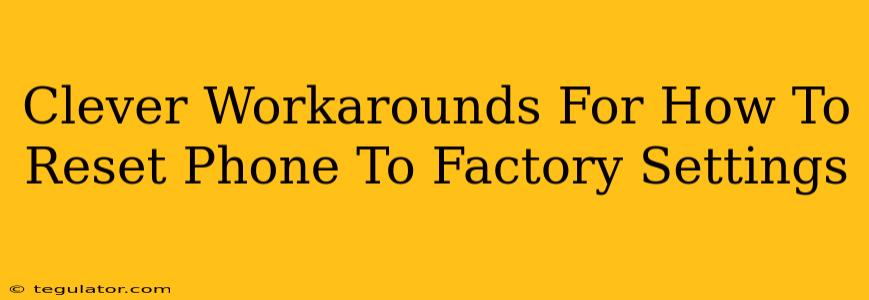So, your phone's acting up. It's slower than a snail on a hot sidewalk, apps are crashing left and right, or maybe you're just prepping to sell or give it away. Whatever the reason, a factory reset is often the best solution. But what if you can't access the usual settings menu? Don't worry, we've got some clever workarounds for how to reset your phone to factory settings, even when things seem impossible.
When the Usual Method Fails: Why You Need Workarounds
The standard way to factory reset a phone – navigating to Settings > System > Reset – is straightforward. But sometimes, life throws curveballs. Here are some common scenarios where you'll need a more creative approach:
- Frozen Screen: Your phone is completely unresponsive, preventing you from accessing the settings menu.
- Forgotten Password/PIN: You've locked yourself out of your device, making the settings inaccessible.
- Damaged Screen: A cracked or unresponsive touchscreen makes navigating to the reset menu physically impossible.
- Bootloop: Your phone continuously restarts, never reaching the home screen or settings.
Clever Workarounds: Resetting Your Phone Without the Usual Settings Menu
These workarounds leverage different methods to achieve a factory reset. Important Note: Before attempting any of these, back up any crucial data if possible. These methods erase everything on your phone.
1. Using the Hardware Buttons (Android)
Many Android phones allow a factory reset using a combination of hardware buttons. This usually involves holding down a specific sequence of buttons while the phone is powered off or during the boot process. The exact combination varies depending on the phone manufacturer (Samsung, Google, etc.). A quick Google search for "[Your Phone Model] factory reset hardware buttons" should reveal the correct sequence.
This method is a lifesaver when the screen is unresponsive.
2. Using Recovery Mode (Android & Some iPhones)
Recovery mode is a special diagnostic mode accessible on most Android phones and some iPhones. It provides options to perform various actions, including a factory reset. Again, accessing Recovery Mode usually involves specific hardware button combinations while powering on or off your phone. Consult your phone's manual or a quick online search for your specific model.
This is a versatile workaround for various problems, including bootloops.
3. Finding Alternative Reset Options (Android)
Some Android devices offer alternative paths to the factory reset settings within the power menu or advanced settings (if accessible). Explore every option available, even if it's buried deep within the settings.
This method is worth trying if you can partially navigate your phone.
4. Utilizing a Computer (Android)
If your phone connects to a computer, certain manufacturers offer software tools that enable remote control and troubleshooting. Some of these tools may include a factory reset option.
This method requires access to a computer and appropriate software.
5. Contacting Your Carrier or Manufacturer (Last Resort)
If all else fails, contacting your phone's carrier or manufacturer is your last resort. They may be able to remotely wipe your phone or guide you through more advanced troubleshooting.
This should be used only when all other attempts have failed.
Important Considerations Before You Begin:
- Data Backup: This bears repeating: Back up any important data if you can. Once you initiate a factory reset, there's virtually no way to recover deleted information.
- Device-Specific Instructions: The exact steps for each workaround vary significantly depending on the phone manufacturer and Android version. Always search for specific instructions for your phone model.
- Warranty: Factory resetting your phone usually won't void your warranty unless you've performed unauthorized modifications beforehand.
By following these clever workarounds, you should be able to reset your phone to factory settings, even when facing unexpected challenges. Remember to always prioritize data backup and consult your phone's manual or online resources for device-specific instructions. Good luck!