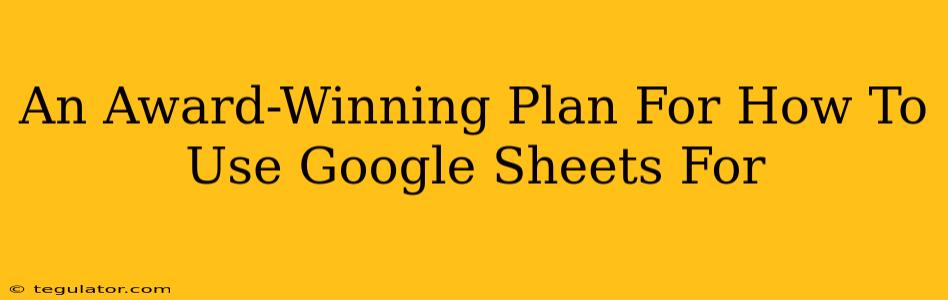Google Sheets. That seemingly simple spreadsheet program is actually a powerhouse, capable of handling complex project management tasks with surprising ease. Forget clunky, expensive software – your project management success could be just a few formulas away! This award-winning plan (okay, we're awarding it, but it's genuinely fantastic) will show you exactly how.
1. Setting Up Your Google Sheet for Project Management Success
Before diving into the nitty-gritty, you need a solid foundation. This means structuring your Google Sheet in a way that's both intuitive and efficient.
A. Essential Columns:
- Task: A clear and concise description of each task. Be specific! Instead of "Marketing," use "Create social media campaign for product launch."
- Status: Use a drop-down menu (Data > Data validation) to standardize your statuses (e.g., "To Do," "In Progress," "Completed," "Blocked"). This is crucial for visual progress tracking.
- Due Date: Set realistic deadlines. Google Sheets automatically calculates remaining time.
- Assigned To: List the team member responsible. Using a drop-down menu here ensures consistency.
- Priority: Use a scale (e.g., High, Medium, Low) to prioritize tasks effectively.
- % Complete: This allows for quick visual representation of progress.
- Notes/Dependencies: Space for additional details or tasks that depend on other tasks being completed first.
B. Color-Coding for Clarity:
Use conditional formatting (Format > Conditional formatting) to color-code your rows based on status or priority. For instance, red for overdue tasks, green for completed tasks, and yellow for high-priority tasks. This visual cue dramatically improves project overview.
2. Leveraging Google Sheets Formulas for Smarter Project Management
Now for the magic! Google Sheets' formulas can automate many tedious project management tasks.
A. Tracking Progress:
COUNTIF: Count the number of tasks with a specific status (e.g., "Completed") to get a quick overview of project completion.SUMIF: Sum the percentage complete for all tasks assigned to a specific team member to monitor individual progress.NETWORKDAYS: Calculate the number of working days between two dates (start and due date) to understand task timelines effectively.
B. Identifying Bottlenecks:
FILTER: Isolate tasks with a specific status (e.g., "Blocked") to quickly identify roadblocks hindering progress.SORT: Sort tasks by due date or priority to focus on the most urgent tasks first.
C. Generating Reports:
QUERY: Extract data based on specific criteria to create customized reports on project status, individual performance, and more. This is incredibly powerful for summarizing large amounts of data.
3. Beyond the Basics: Advanced Tips and Tricks
Let's take your Google Sheets project management skills to the next level!
A. Collaboration Features:
Google Sheets' collaborative nature is a game-changer. Multiple team members can simultaneously edit the sheet, fostering real-time communication and accelerating progress.
B. Integrating with Other Tools:
Connect your Google Sheet with other tools such as Google Calendar for scheduling and reminders or project management software for more robust functionality. This integration can streamline your workflow significantly.
C. Using Charts and Graphs:
Visualizing your data with charts and graphs (Insert > Chart) provides a quick and easy-to-understand representation of your project's progress. Gantt charts, in particular, are ideal for visually mapping out task dependencies and timelines.
Conclusion: Your Project Management Journey Starts Now!
By implementing this award-winning plan, you'll transform Google Sheets from a simple spreadsheet into a powerful project management tool. Remember to customize this framework to fit your specific needs and workflow. With a little practice, you'll master the art of Google Sheets-based project management and experience significant improvements in efficiency and team collaboration. So, what are you waiting for? Start building your winning project management system today!