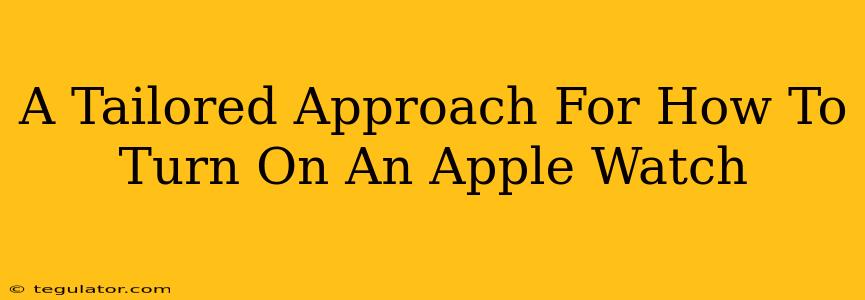Turning on your Apple Watch for the first time, or after a period of inactivity, might seem straightforward, but a few nuances can make the process smoother. This guide offers a tailored approach, addressing different scenarios and potential issues you might encounter. We'll cover everything from the initial power-up to troubleshooting common problems.
Initial Setup: Your First Apple Watch Experience
What you'll need: Before you even think about powering on, ensure you have these essentials:
- Your Apple Watch: Obviously! Make sure it's the correct model for your iPhone.
- Your iPhone: It needs to be compatible and running the latest iOS version.
- A charger: You’ll need the magnetic charging cable that came with your Apple Watch.
- The Apple Watch app: Already installed on your iPhone.
Step-by-step instructions:
-
Charge it up: Place your Apple Watch on its charger. You should see a low battery indicator shortly after connecting. Let it charge for at least 30 minutes.
-
Bring your iPhone close: Hold your iPhone near the Apple Watch. The pairing process will initiate automatically. Follow the on-screen instructions on both your Apple Watch and your iPhone.
-
Follow the prompts: This involves setting up your Apple ID, choosing a watch face, and adding any necessary health information. Take your time; it’s essential to get this right.
-
Personalization: Customize your Apple Watch to reflect your preferences. This includes choosing watch faces, arranging apps, and configuring notifications.
Restarting Your Apple Watch: A Quick Refresh
Sometimes, your Apple Watch might need a simple restart. This is a great troubleshooting step for minor glitches. Here's how:
Forcing a restart:
- Press and hold the side button (the button on the right side).
- Press and hold the Digital Crown (the rotating button).
- Keep holding both buttons until the Apple logo appears. This should only take a few seconds.
This will completely shut down and restart your watch, resolving many temporary software issues.
Troubleshooting: When Your Apple Watch Won't Turn On
If you're facing difficulties turning on your Apple Watch, several potential issues could be at play:
Low Battery:
- Check the charger: Make sure it’s securely connected to both the watch and a power source. Try a different outlet or charging cable if possible.
- Allow sufficient charging time: A completely depleted battery might need a longer charge before showing any signs of life. Give it a few hours.
Software Glitches:
- Forced Restart (as described above): Attempt a forced restart to address any minor software problems.
- Contact Apple Support: If a forced restart doesn't solve the issue, it might be a more significant software problem requiring professional assistance.
Hardware Problems:
- Physical damage: Inspect your Apple Watch for any physical damage, such as cracks in the screen or damage to the charging port. If there's visible damage, Apple Support is your best bet.
- Battery failure: If your battery is irreparably damaged, it will need replacement. Contact Apple or an authorized repair center.
Keeping Your Apple Watch Running Smoothly
Regularly updating your watchOS software is crucial for maintaining optimal performance and addressing security vulnerabilities. While you'll get prompts to update, checking for updates manually once in a while is a good habit. This ensures you're running the latest features and bug fixes.
By following these tailored steps, you can confidently power on your Apple Watch and troubleshoot any problems that arise. Remember, if you encounter persistent issues, don’t hesitate to reach out to Apple Support for expert assistance.