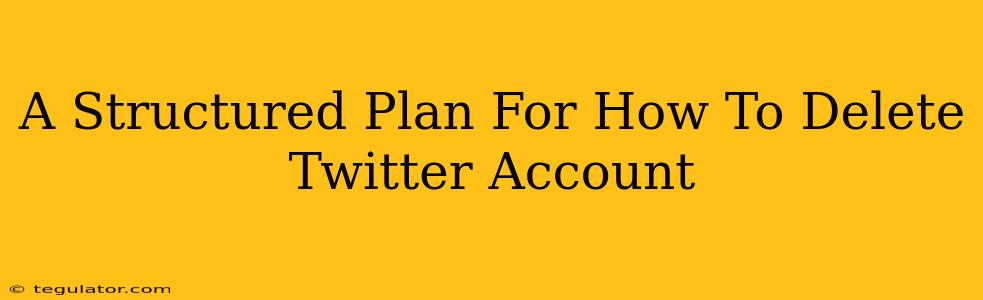So, you're ready to bid adieu to the blue bird? Deleting your Twitter account isn't as simple as a quick tap, but this structured plan will guide you through the process step-by-step. We'll cover everything from preparing for deletion to understanding the implications and ensuring a clean break.
Before You Delete: A Checklist for Preparation
Before hitting that delete button, take a moment to prepare. This will prevent future regrets and ensure you've saved anything important.
1. Download Your Data:
Twitter allows you to download an archive of your data, including tweets, DMs, and more. This is your digital memory of your time on the platform. Think of it as creating a backup before a significant system change. Take advantage of this feature to preserve anything you might want to keep.
2. Notify Contacts:
Let your close connections know you're leaving Twitter. This helps maintain relationships outside the platform and prevents misunderstandings. A simple message explaining your decision will suffice.
3. Consider Alternatives:
Are you leaving Twitter entirely, or simply looking for a break? If it's the latter, perhaps consider deactivating your account temporarily instead of permanently deleting it. Deactivation allows you to return later if you change your mind, preserving your username and data. Permanent deletion is irreversible.
4. Review Connected Apps and Services:
Check which apps and services have access to your Twitter account. Revoke access for any you no longer use or trust. This adds an extra layer of security, especially if you have third-party apps managing your tweets or analytics.
The Deletion Process: Step-by-Step
Once you've completed the preparation steps, you can move on to the actual deletion process. Remember, deleting your account is permanent; there's no going back.
1. Access Your Twitter Settings:
Navigate to your Twitter settings and privacy options. This might involve clicking on your profile picture, finding the settings icon, or using a similar option depending on the current Twitter interface.
2. Locate the Deactivation/Deletion Option:
Look for an option related to "Deactivate Account" or "Delete Account." It's usually tucked away in the more advanced sections of your settings.
3. Follow the Prompts:
Twitter might ask for verification through a password or authentication code. It might also re-emphasize the permanence of deletion, providing one last chance to reconsider. Read everything carefully.
4. Confirm Deletion:
Once you've confirmed your intentions, your Twitter account will be scheduled for deletion. The exact timeframe varies; you might experience a delay before your account is completely removed.
After Deletion: What to Expect
After initiating the deletion process, you won't immediately lose access. There's a grace period. Within this period, you can still log in and reactivate your account. However, once the deletion is complete, your account, tweets, followers, and everything associated with it will vanish permanently.
Choosing the Right Path: Deactivation vs. Deletion
Remember that deactivation temporarily hides your profile, making it invisible to others. You can reactivate at any time. Deletion, on the other hand, removes your account permanently and irretrievably. Weigh the implications carefully before choosing the path that best aligns with your decision.
This comprehensive guide aims to provide a structured approach to help you smoothly delete your Twitter account. Always prioritize careful planning and understanding of the consequences before proceeding with the deletion process.