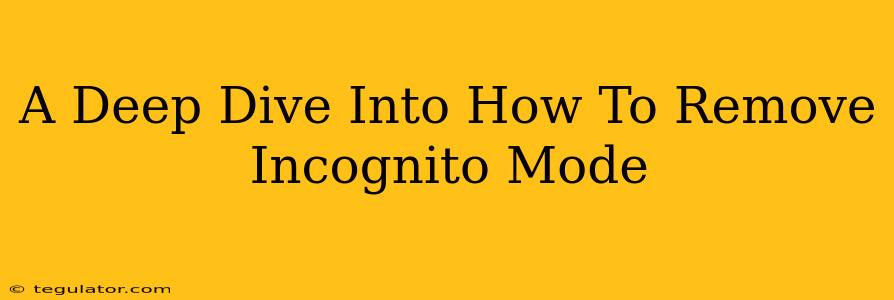Let's be clear: you can't actually remove Incognito Mode. It's a built-in feature of most modern web browsers (like Chrome, Firefox, Edge, and Safari), designed to provide private browsing. What you can do is understand how it works and take steps to prevent its use, particularly if you're concerned about someone else accessing your browsing history on your device. This deep dive will explore those options.
Understanding Incognito Mode: What it Does (and Doesn't Do)
Incognito mode, also sometimes called private browsing mode, prevents your browser from storing certain data locally. This includes:
- Browsing history: Websites you visit won't be saved in your history.
- Cookies and site data: Websites won't store cookies or other information on your device, leading to potentially altered website behavior (like needing to log in again each time).
- Download history: Downloads will still occur, but the browser won't remember them.
However, important things to note:
- Your ISP and network administrator can still see your activity. Incognito mode only prevents your browser from storing information. Your internet service provider (ISP) and anyone monitoring your network can still track your online activity.
- Your employer or school can still see your activity. If you're using a device provided by your employer or school, their monitoring tools may override incognito mode's privacy protections.
- Downloads remain. While the browser won't track them, the files you download remain on your device.
Preventing Incognito Mode Usage: Practical Steps
While you can't delete Incognito Mode itself, you can implement strategies to make its use more difficult or less appealing:
1. Account-Based Restrictions (Parental Controls)
Many operating systems and browsers offer parental controls or account management features. These often include restrictions on accessing Incognito mode or private browsing options. Explore the settings of your specific browser and operating system to find these options. This is particularly helpful for managing internet access for children or other users on your device.
2. Browser Extensions (Third-Party Tools - Use With Caution)
While not directly removing Incognito Mode, some browser extensions claim to offer enhanced control and monitoring of user activity, including attempts to use private browsing. Research carefully before installing any extensions, as some may be malicious.
3. Strong Passwords and Security Measures
If your primary concern is preventing unauthorized access, focus on robust passwords, two-factor authentication, and regularly updating your operating system and browsers. Strong security will protect your data, regardless of whether Incognito Mode is used.
4. Regular Monitoring and Communication
Open communication is key, especially within a family or shared work environment. Regularly check your device's usage history (where possible) and discuss appropriate online behavior.
The Bottom Line: Focus on Overall Security
Instead of trying to eliminate Incognito Mode, shift your focus towards better overall security practices. Incognito Mode is a tool, and like any tool, its effectiveness depends on how it's used. By implementing the strategies above, you can significantly reduce the risks associated with its use, even without removing it completely. Remember, true online privacy requires a multifaceted approach.