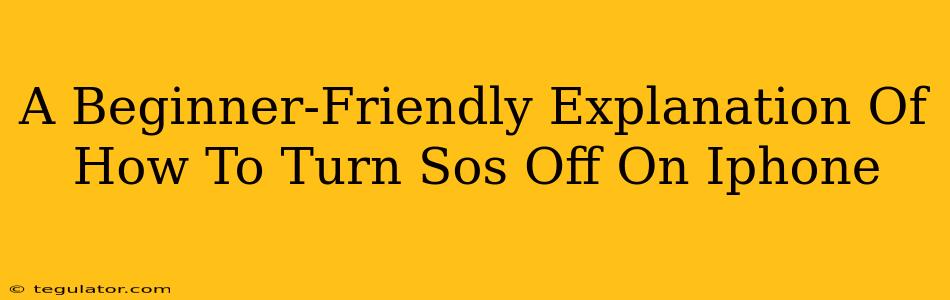Many iPhone users appreciate the Emergency SOS feature, a lifesaver in urgent situations. But what if you're finding it accidentally activated, or perhaps you simply want to disable it for now? This guide provides a simple, step-by-step explanation of how to turn off Emergency SOS on your iPhone, no technical jargon required.
Understanding Emergency SOS on iPhone
Before we delve into how to disable it, let's briefly understand what Emergency SOS does. This feature, accessible through a quick button press (or by pressing and holding the side button on newer iPhones), automatically contacts emergency services and shares your location with your emergency contacts. It's designed to provide immediate assistance during a crisis.
When is Emergency SOS useful? Think situations like a serious accident, a robbery, or any instance requiring immediate police, fire, or medical help. The speed and ease of use are key to its purpose.
Why might you want to disable it? There are several reasons why you might temporarily or permanently want to deactivate Emergency SOS. Perhaps you're concerned about accidental activation in your pocket, worried about children accidentally triggering it, or you simply prefer to manually call emergency services.
How to Turn Off Emergency SOS on Your iPhone
The process is straightforward, regardless of your iPhone model. Here's how to do it:
Step 1: Accessing the Settings App
Locate and open the "Settings" app on your iPhone. It's typically represented by a grey icon with gears.
Step 2: Navigating to Emergency SOS
Within the Settings app, scroll down until you find "Emergency SOS." Tap on it to proceed.
Step 3: Disabling the Features
You'll now see options related to Emergency SOS. These typically include:
-
Auto Call: This setting determines whether your iPhone automatically calls emergency services after a certain number of button presses. Toggle this option to the "OFF" position to disable automatic calling.
-
Hold and Release to Call: This option determines the behavior of the side button press. If you don't want to have to hold the button down for a long press to dial 911, you can disable this function. This may remove the ability to start an emergency call entirely, so proceed with caution.
-
Countdown Sound: This option will disable the sound countdown when you activate Emergency SOS. You can disable this if you wish to make the function more discreet and/or avoid unwanted attention.
Step 4: Verification
Once you've made your adjustments, try testing how the SOS function works on your phone. It may be a good idea to check the settings at a time that you have no immediate need for the function to ensure it is behaving as you desire.
Important Considerations
-
Accidental Activation: If you're concerned about accidental activation, ensure you understand the button press requirements for triggering Emergency SOS. Be mindful of how you carry your phone.
-
Reactivation: Remember that you can easily re-enable Emergency SOS at any time by following the same steps outlined above and toggling the options back to "ON."
-
Emergency Contacts: Ensure your emergency contacts are correctly updated in your iPhone's settings. This is important for receiving automatic notifications in case you trigger Emergency SOS.
This guide should help you easily manage the Emergency SOS feature on your iPhone. Remember, while it's a valuable safety tool, understanding how to control it is just as important.